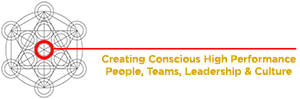Life Masters High Performance Teams Building Events Cookies-Policy
EU ePrivacy Directive
Life Masters uses cookies to improve the experience for our website visitors. If you don’t want to receive cookies while browsing our website, you can modify your browser settings so that it notifies you when receiving cookies or you can choose to restrict or block cookies.
You can learn more about how to manage your cookies by visiting the Help function of your browser, or you can visit www.aboutcookies.org which provides detailed information on managing cookies on popular browsers. Please be aware that parts of our site may not function correctly if you disable cookies.
Types of web cookies and what we use each one for:
First Party: These are cookies set by us and only usable by us. They are the ones that keep you logged in during a browsing session, and help us enhance your user experience.
Third Party: These are cookies set by third parties that we use. The only third party cookies we use are for evaluating our website (we use Google Analytics for this), and those that allow you to share things on your social media sites.
Session Cookies: These are temporary cookies that are deleted when you close your browser. These are the ones that keep you logged in as you browse from page to page.
Persistant Cookies: These are stored on your device for a fixed period of time. We might this to remember your preferences to show you personalized content and offers, as well as remembering your log in or payment details for your next visit, if you specifically tell us you want us to.
How To Disable on your Device Cookies
Mozilla Firefox: Click ‘Tools’ at the top left of your Firefox window. Then click ‘Options’ and a smaller window should pop up. Click the ‘Privacy’ tab, and choose ‘use custom settings for history’ from the drop down box. Then you can uncheck the ‘Accept cookies from sites’ box to remove all cookies, or ‘Accept third-party cookies’ to just remove third party cookies. You can also choose to delete cookies every time you close firefox, or make it so you approve every cookie as they are about to be used by a site by keeping the ‘accept cookies’ box checked and choosing ‘I close firefox’ or ‘ask me every time’ in the ‘Keep until:’ drop down box.
Safari: In Safari 5.0 or earlier, click ‘Preferences’, ‘Security’ and then ‘Accept cookies’. There you will get the option to block all cookies, accept all cookies, or accept cookies just from sites you go to regularly. In Safari 5.1 or later, click ‘Preferences’ and ‘Privacy’, where you can choose to allow or block all cookies, or to block cookies from third parties and advertisers.
Internet Explorer: Click ‘Tools’ at the top left of your Explorer window. Then Click ‘Internet Options’ and a smaller window should pop up. Click the ‘Privacy’ tab at the top, and the settings slider allows you to choose the level of privacy you want. Clicking at the various intervals tells you what that level of privacy does for you. For example, the highest level of protection will block all cookies.
Google Chrome: Click the spanner icon on the main toolbar, then choose ‘options’ and then ‘under the hood’. Click on the ‘Privacy’ option, and then ‘content settings’. Clicking on ‘cookies’ will give you options to; delete all cookies, block all cookies, allow all cookies or to set preferences for different websites.
v2022.10.19a